Strategic Plan Template Word: Simplify Your Planning Process
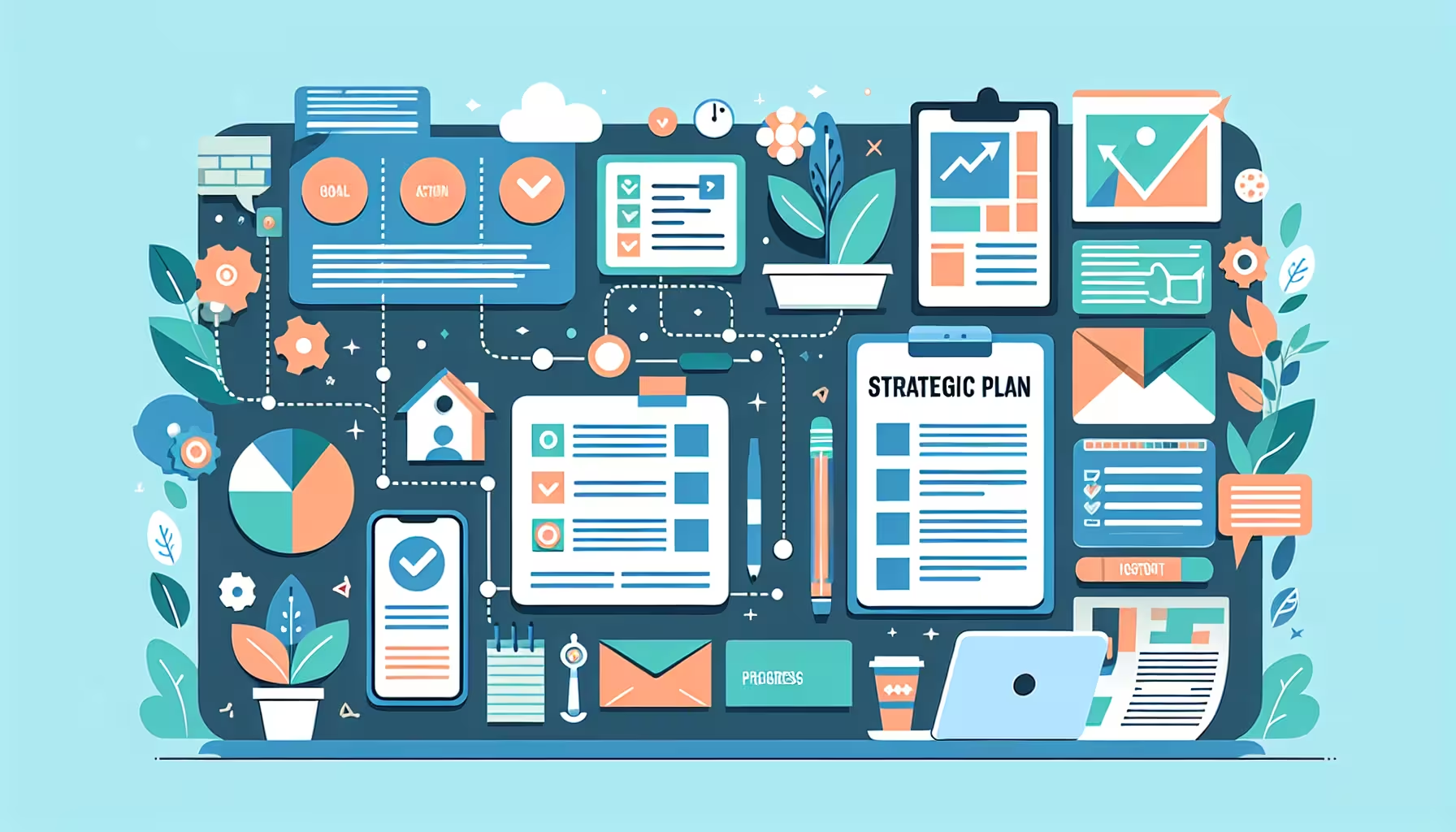
In today's fast-paced business environment, effective strategic planning is more crucial than ever. As we dive into the process, one cannot underestimate the power of a well-structured strategic plan template Word document. It serves as the blueprint for aligning organizational goals with actionable strategies, ensuring a seamless path toward achieving long-term objectives. Utilizing a strategic plan template, especially in a versatile format like Microsoft Word, simplifies the planning process, allowing for clarity, flexibility, and adaptability in strategy formulation and implementation. This essential tool not only streamlines the process but also ensures that every critical component of your strategic planning is meticulously addressed.
In this article, we will explore a step-by-step guide to creating a robust strategic plan template using Microsoft Word. From crafting a one-page strategic plan template Word document to developing a comprehensive strategic project plan template Word setup, we'll cover all the bases to ensure you have the knowledge and tools at your disposal. Recognizing the importance of feedback, we'll also delve into how to incorporate revisions effectively, enhancing the strategic planning process. Whether you are a seasoned strategist or new to strategic planning, this guide will provide valuable insights and practical tips to simplify your planning process, ensuring your strategic goals are not only set but achieved.
Step-by-Step Guide to Creating a Strategic Plan Template
Step 1: Executive Summary
We begin by crafting an executive summary that encapsulates the essence of our strategic plan. This summary serves as a concise overview, ensuring that even if stakeholders read only this part, they grasp the critical elements of our strategy .
Step 2: Vision and Mission Statements
Next, we develop our vision and mission statements. Our vision statement outlines the ideal outcomes we aspire to achieve, acting as a guiding star for our strategic endeavors . The mission statement, on the other hand, defines our purpose and the fundamental reasons for our existence, ensuring all organizational activities align with these core objectives .
Step 3: SWOT Analysis
A thorough SWOT analysis follows, where we identify our strengths, weaknesses, opportunities, and threats. This analysis helps us understand our current position and guides the strategic planning by highlighting areas where we can leverage our strengths and opportunities while mitigating risks associated with our weaknesses and external threats .
Step 4: Business Goals
Finally, we outline our strategic business goals, which are specific, measurable, and tailored to ensure the realization of our vision and mission. These goals are set with a clear timeline, typically spanning three to five years, and are designed to drive all strategic efforts towards achieving the desired end state of our organization .
Using Microsoft Word for Your Strategic Plan Template
Microsoft Word, a component of the Office 365 suite, is widely recognized for its robust capabilities in document creation and management, making it an ideal tool for developing strategic plan templates . With its extensive range of built-in and downloadable templates, Microsoft Word simplifies the initial setup of strategic documents, allowing businesses to focus on content rather than format .
How Microsoft Word Makes It Easier
One of the key advantages of using Microsoft Word for your strategic plan template is the ease of customization and flexibility it offers. The program supports a vast array of business document templates, from meeting minutes to product brochures, which can be tailored to suit specific business needs . This flexibility ensures that as your business goals evolve, your strategic plan can adapt seamlessly, maintaining relevance and effectiveness.
Furthermore, Microsoft Word enhances collaboration among team members. With features like real-time co-authoring and the ability to track changes, team members can contribute simultaneously from different locations, ensuring that all inputs are considered and integrated efficiently . This collaborative approach not only speeds up the document creation process but also enhances the quality of the strategic plan by incorporating diverse perspectives.
Advanced Tips and Tricks
To maximize the effectiveness of Microsoft Word in creating strategic plan templates, consider utilizing the advanced features such as custom styles and themes. These tools allow you to maintain a consistent look and feel across all your business documents, which is crucial for branding and professional presentation . Additionally, leveraging the quick parts feature for frequently used text can save time and reduce errors in document preparation.
Another powerful feature is the use of macros to automate repetitive tasks within your strategic plan template. By setting up macros, you can streamline processes like data entry and formatting, making the template more user-friendly and reducing the likelihood of manual errors .
By integrating these advanced features into your strategic planning process, Microsoft Word not only simplifies document management but also significantly enhances the strategic planning capabilities of your business, ensuring that you are well-equipped to achieve your long-term goals.
Incorporating Feedback and Revisions
Gathering Input from Team Members
In our journey to refine our strategic planning, we actively engage with our team members to gather valuable insights. We foster a culture of open communication where feedback is not only welcomed but encouraged. By establishing an open-door policy, we ensure that every team member feels comfortable sharing their thoughts and ideas . Regular feedback sessions are integral, allowing us to continuously improve our leadership and team dynamics. We also employ anonymous feedback mechanisms like surveys or suggestion boxes to ensure that all voices are heard, providing us with candid insights that might otherwise be withheld .
Making Effective Revisions
Once feedback is collected, it's crucial that we act on it to demonstrate our commitment to our team's input. We address concerns promptly, making necessary adjustments to our strategic plan template Word. This might include revising certain tactics or realigning our resources to better meet the organization's goals . Regular reviews of the strategic plan are scheduled, ensuring that it remains a dynamic tool that adapts to new challenges and opportunities. We also ensure that major revisions involve leadership to assess the extent of changes needed, guaranteeing that our strategic direction remains robust and responsive . This process not only enhances our strategic planning capabilities but also strengthens the overall productivity and morale of our team.
Conclusion
Throughout this exploration, we have delved into the intricacies of creating a strategic plan using Microsoft Word, highlighting its transformative power in aligning organizational goals with actionable strategies. By following a detailed, step-by-step guide, from crafting an executive summary to outlining strategic business goals, we demonstrated how simplifying the planning process enhances clarity, flexibility, and the overall efficacy of strategy formulation and implementation. The importance of incorporating feedback and making effective revisions cannot be overstated, as it ensures that the strategic plan remains a living document, reflective of both internal insights and external shifts in the market environment.
The journey toward strategic planning excellence is ongoing, and while Microsoft Word offers a foundation for template creation, the real value lies in the continuous refinement of strategies, facilitated by active collaboration and feedback integration. By leveraging advanced features and fostering a culture of open communication within the team, organizations can adeptly navigate the complexities of today's business world. As we conclude, remember that the ultimate goal is not just to set strategic objectives but to achieve them, making the strategic plan a vital roadmap for future successes.
FAQs
1. What does the strategic planning process entail?
Strategic planning involves defining a bold vision for an organization and developing a detailed plan to achieve that vision. This plan includes setting objectives and goals, determining actions required, and establishing methods for ongoing review and adaptation of the strategy.
2. Is there a strategic plan template available in Microsoft Word?
Yes, Microsoft Word offers an IT Strategic Plan Template. This template, which can be used with or without example text, is designed to help plot the technological roadmap that aligns with your organization's long-term vision.
3. How can one write a strategic plan in simple steps?
Writing a strategic plan involves several clear steps:
- Define your organization’s vision and mission.
- Perform a situational analysis to assess current conditions.
- Set strategic goals and objectives.
- Develop a detailed action plan.
- Continuously monitor and review progress to adjust the strategy as needed.
4. What are the seven stages of the strategic planning process?
The strategic planning process can be broken down into seven key stages:
- Conduct an environmental scan.
- Perform an internal analysis.
- Define the strategic direction.
- Develop goals and objectives.
- Define metrics, set timelines, and track progress.
- Write and publish the strategic plan.
- Plan for implementation and future adjustments.

















